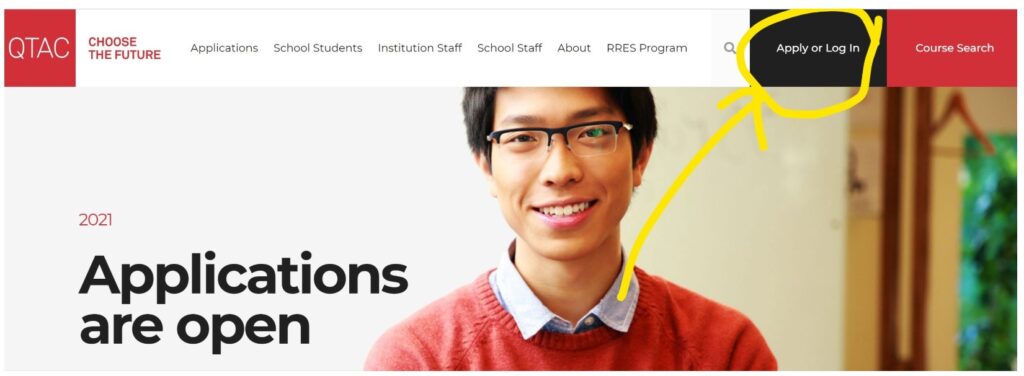For a 2021 video walk-through of the QTAC account creation and application process, check out: 2021 How to make a QTAC application video
This guide should help you:
- Set up your QTAC account
- Create a new QTAC application
- Make sure QTAC have all the right information about you
- Write a preference list
Let’s get started! 💪
1. Set up your QTAC account
To get started with QTAC, head to the QTAC website. Click “Apply or Log in” to get started creating your account.
Creating an account is pretty easy. Just make sure you give QTAC a personal email address. If you give them a school email address, you might lose access to it before QTAC offers come out. If you gave a school email during sign up by mistake, contact QTAC to update your contact details.
2. Verify your QTAC account
After you’ve signed up for QTAC, check your emails and click the link in the QTAC verification email.
3. Start your QTAC application
Once you’ve verified your QTAC account, you can login.
Once you’ve logged in, your home screen should look like this ⤵️
Click on “Apply Now” to start your application. Both “Apply Now” links will take you to the same place (I don’t really know why there are tiles with exactly the same information in them).
4. Give QTAC the details they need
My Details section: Add your personal & contact details…
If you want someone to be able to talk to QTAC on your behalf (e.g. a parent or carer) you can nominate them in the “Allow Permission” section of your application. You might nominate someone if you know you’ll be away on holidays during an offer round.
Education and Experience section: Enter your LUI…
As a Queensland Year 12 student, you should know your Learner Unique Identifier (LUI) number. If you don’t, someone at your school can tell you what it is. You’ll need your LUI for your QTAC application, so make sure you have this handy. QTAC uses your LUI to communicate directly with QCAA to get your Year 12 results.
If you enter the wrong LUI number, QTAC will tell you. You won’t be able to proceed with your application until you enter the correct LUI.
What you should see next ⤵️
Once you’ve entered the correct LUI, you should see the details of your secondary education, greyed out. This information is grey to tell you it came directly from the QCAA system.
Most students haven’t done any additional Year 12 studies. But if you completed an IB subject and the QCE, you could click “yes” next to the question “Have you completed any other secondary education?”. Then add any extra details about your Year 12 studies that haven’t automatically appeared in your application.
If you have completed a VET qualification and/or a performing arts qualification (AMEB, Trinity College London, etc.) while you’ve been at school, read on. You’ll enter the details of these qualifications in the next section of your application, if they don’t automatically appear.
Education and Experience section: Qualifications…
Double-check that any qualification details that appear are correct. If you’ve completed a VET qualification and/or a performing arts qualification, and your school knows about it, it should be in your QCAA Learning Account. And if you gave QTAC your LUI, these qualifications should show up in your QTAC account automatically. They will be greyed out to show you they came directly from QCAA.
If a qualification you expected to appear doesn’t show up in your application, there could be a few reasons:
- You haven’t finished yet. The qualification won’t appear until you’ve finished it.
- The provider hasn’t entered the details into QCAA yet. It’s your study provider’s responsibility to enter the details of your qualification into QCAA’s system. So if you’ve finished a qualification and it doesn’t appear in QTAC, I would ask someone at your school for help. If the information isn’t there it might impact on whether or not you are awarded your Queensland Certificate of Education (QCE).
If you don’t want to wait to find out why your qualification doesn’t appear automatically, you can manually enter the details of your qualification into QTAC. I’d recommend doing this regardless of why your qualification doesn’t appear. It will make sure QTAC have all the relevant information they need to assess your application. To enter the details manually, click “yes” next to the question “Have you started and/or completed any qualifications?”. What they mean is: “Have you started and/or completed any other qualifications?”.
A special note about bridging courses
If you are going to do an intensive bridging course (like one offered by UQ College) to make sure you meet the prerequisite studies for a course you want to do, you should definitely manually add the bridging course under the “Qualifications” section of your application. But make sure that the bridging course you’ve chosen definitely meets the prerequisite requirements for the university and course you’re aiming to get in to!
5. Add your course preferences
You can add up to six (6) course preferences to your QTAC application. QTAC recommend you order your preferences in the following way:
To add a course to your preference list you can either:
- search by the course code using the search bar on the right hand side of the page (see below). A course code is usually a 5 digit number. You can find course codes next to each course in the QTAC guide, in the QTAC Course Search, or on the course page on the uni’s website; OR
- search by key words using the search bar on the left hand side of the page.
Searching by course code can be a bit tedious, so I usually suggest searching by key words. You can filter results by institution, which is very handy. Using this method, you might find similar courses that you didn’t know about but might be interested in. But I don’t usually suggest using the “Area of Study” filter, because courses don’t always appear in the category you would expect.
Here are a few things to check when you find courses to add to your preference list:
- What type of course fees apply? Ideally your courses will say “Commonwealth Supported Place”. This means the Federal Government will subsidise your fees if you get a place. You can find out more about CSPs here. Full fee paying courses are usually much more expensive.
- Which campus does the course run at? Some universities run the same course at multiple campuses. Make sure you select the course at the right campus!
- When does the course start? You might notice that some courses are listed twice for the same university campus, but start at different times. Make sure you select the course that starts when you want to start university. If you’re planning to defer, I’d suggest choosing the course that starts one year before you would like to start university. This is because not all universities allow you defer for 6 months, but most allow you to defer for 12 months.
Once you’ve added the courses you like to your preference list, you can organise them into your preferred order using the little arrows on the right hand side of the course listing. If you press “Continue” at the bottom of the page, your preferences will be saved in your application, but this won’t count as a preference change.
Ordering your preferences in the way that QTAC suggests above (desired courses, then back-up courses, then pathways courses) is pretty easy to do as long as all the courses have the same offer round date. But if you’re interested in courses with different offer round dates, then things become a bit more complicated. So you might want to read more about QTAC preferencing by offer round date.
What else might be helpful to know?
You might also want to check out these posts:
- How to organise your QTAC preferences by offer round date
- How to respond to QTAC offers
- Didn’t get your first preference? Conditionally accept your QTAC offer
- How to conditionally accept a QTAC offer
- Where do I find my QTAC application number?
- Do I need a USI for uni? The answer is now “yes!”
- How to enrol in your new uni degree
And remember, if you need a hand, get in touch with QTAC.
You got this! 💪
Tom